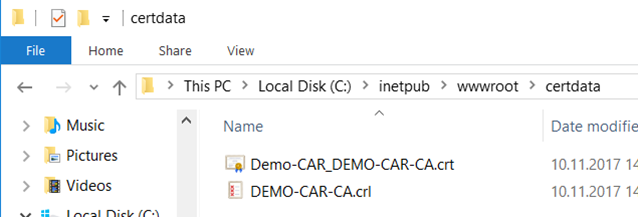Setting up the AD CS Role
1. Install the AD CS Role
Select the following AD CS Role Services to install the Certification Authority (and Certification Authority Web Enrollment in case you want to run the web server on this machine).
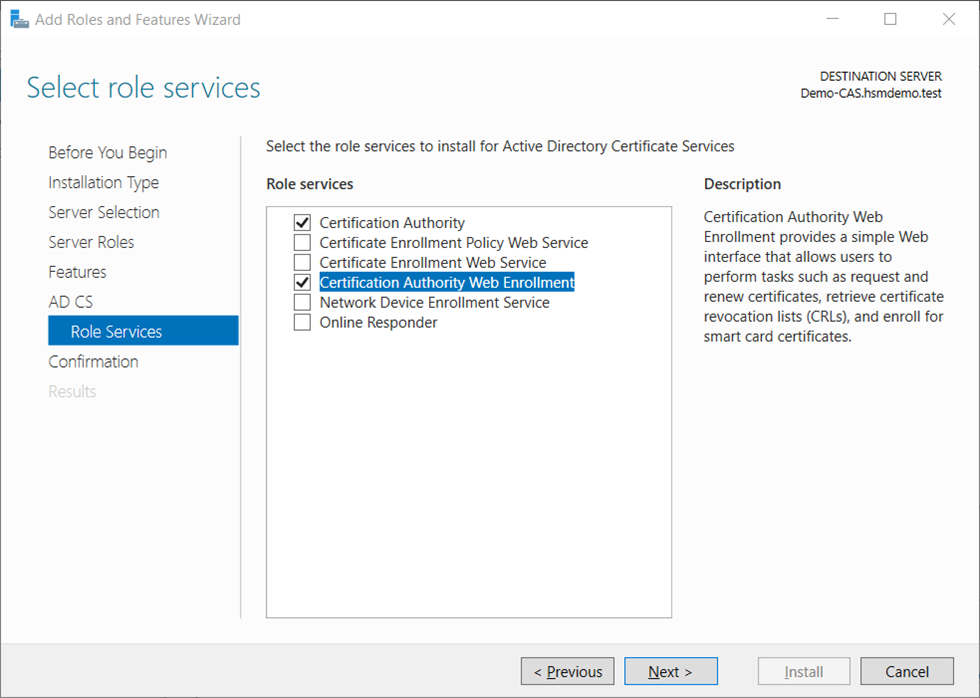
2. Configure the AD CS Role
- Login as Domain Administrator (or dedicated CA administrator) to configure the Enterprise Subordinate CA.
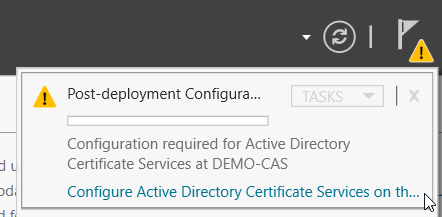
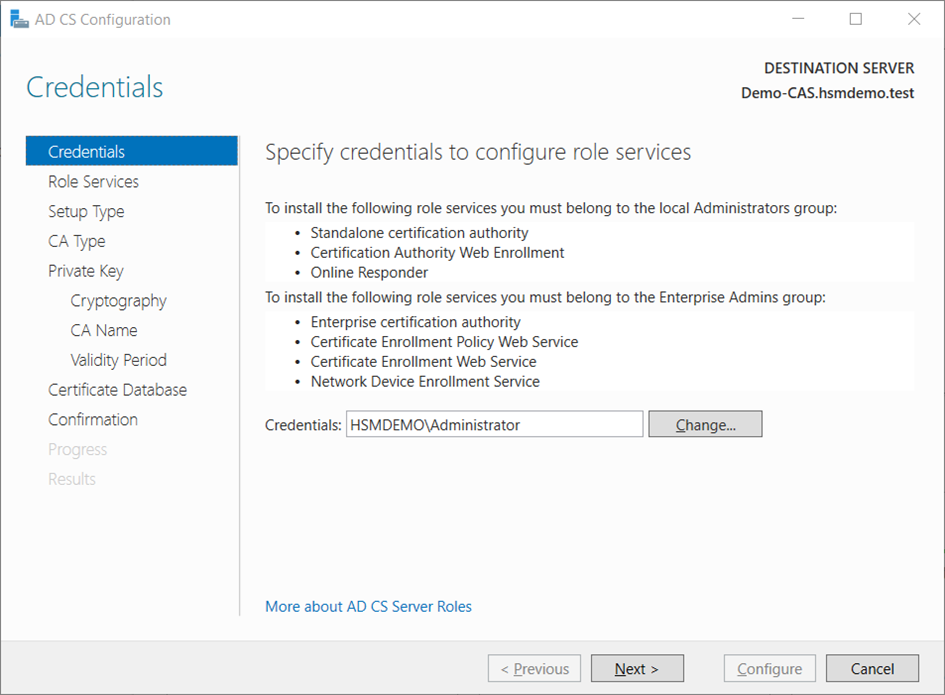
- On the
Role Serviceswindow, selectCertification Authority(andCertification Authority Web Enrollmentin case you want to run the web server on the same machine). ClickNext.
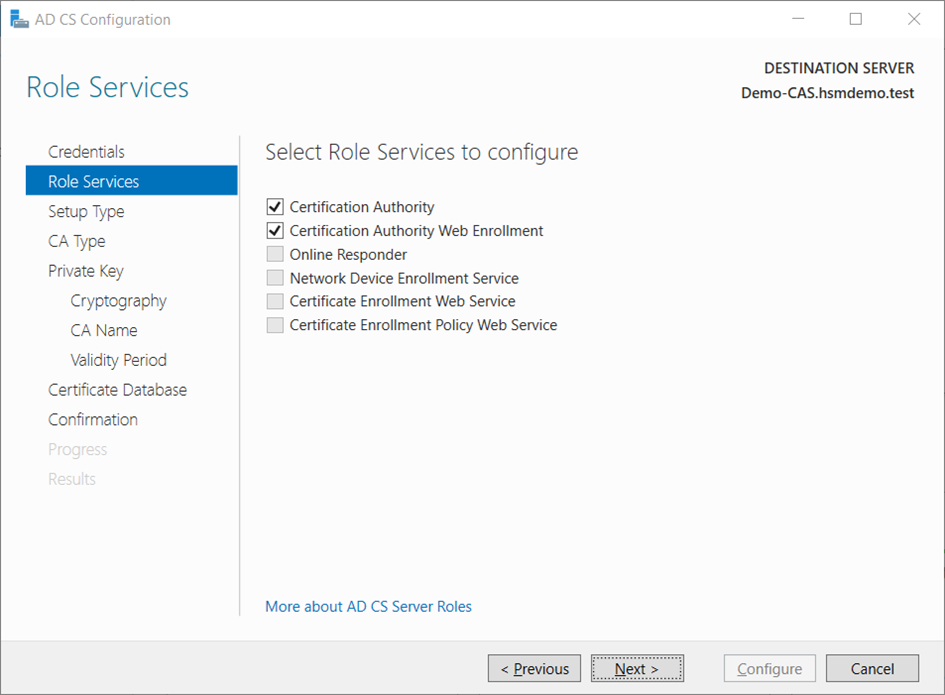
- On the
Setup Typewindow, select the appropriate CA setup type for your requirements, in our case theEnterprise CA. ClickNext.
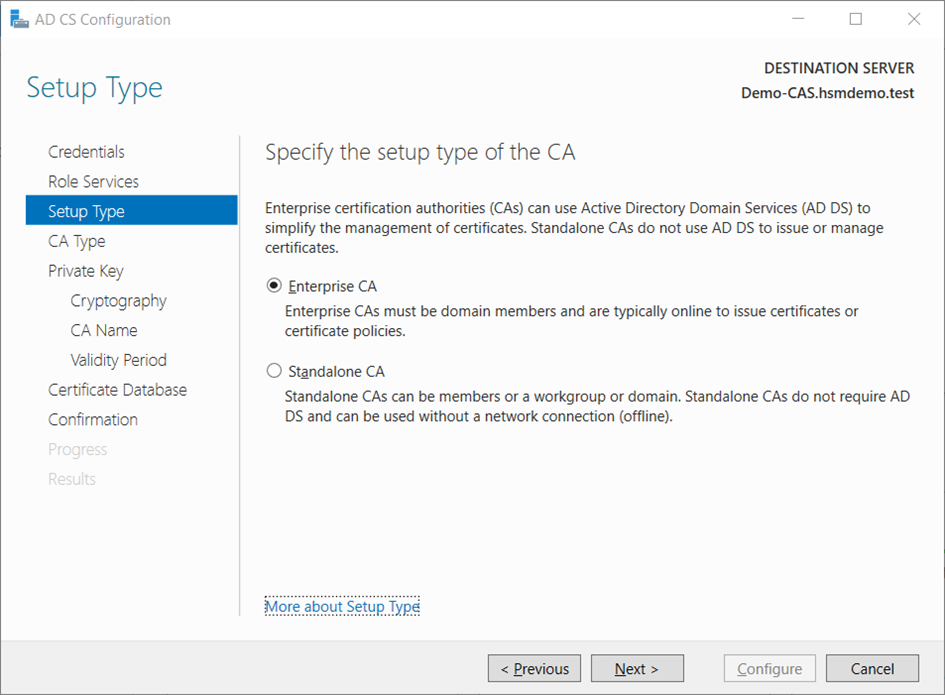
- On the
CA Typewindow, selectSubordinate CA. ClickNext.
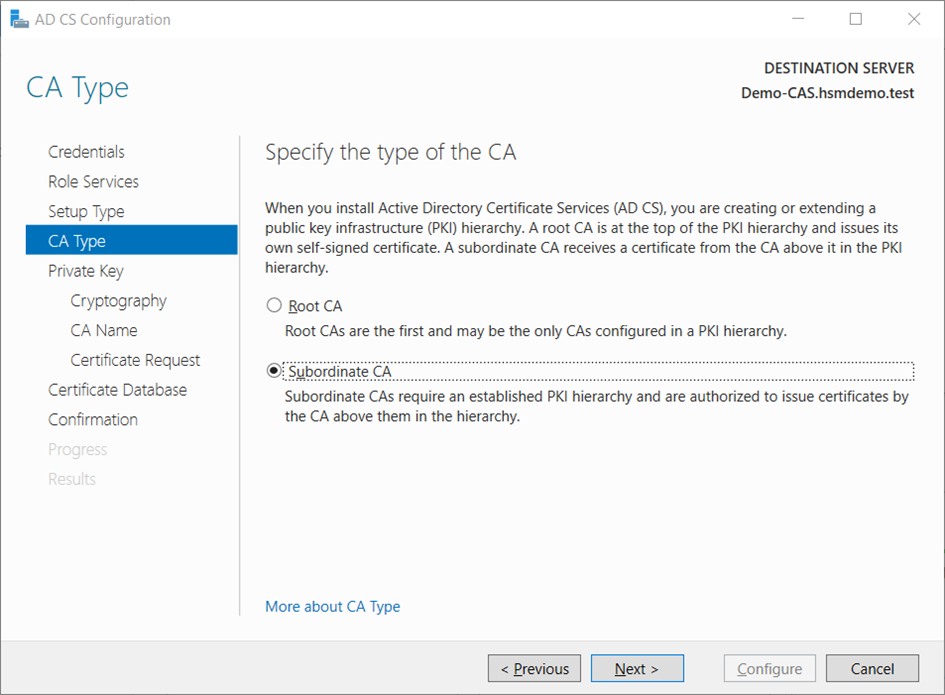
- On the
Private Keywindow, leave the default selection toCreate a new private keyselected. ClickNext.
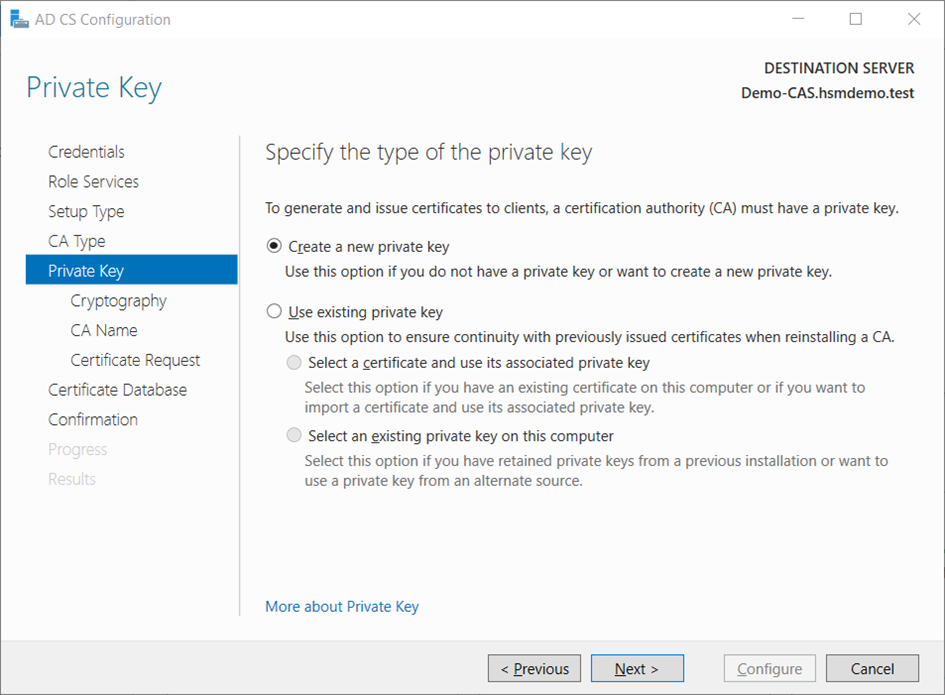
- On the
Cryptography for CAwindow, select theRSA#Securosys Primus HSM Key Storage Provideralong with the key type, key length and suitable hash algorithm. Please consider that some older devices and applications do only support key lengths up to 2048 bit. Then clickNext.
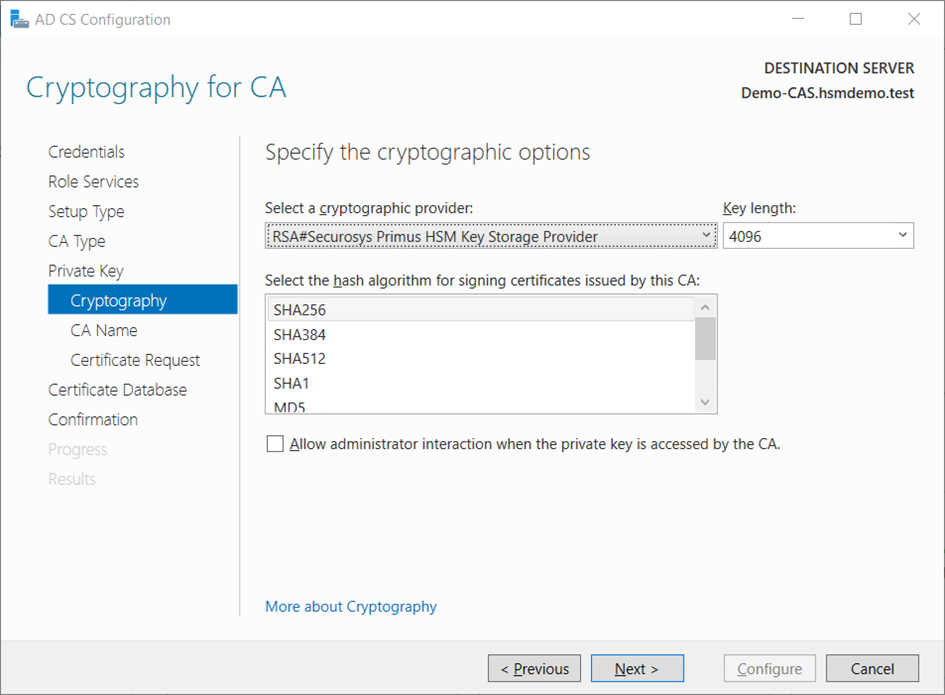
- On the
CA Namewindow, give the appropriate CA name and clickNext.
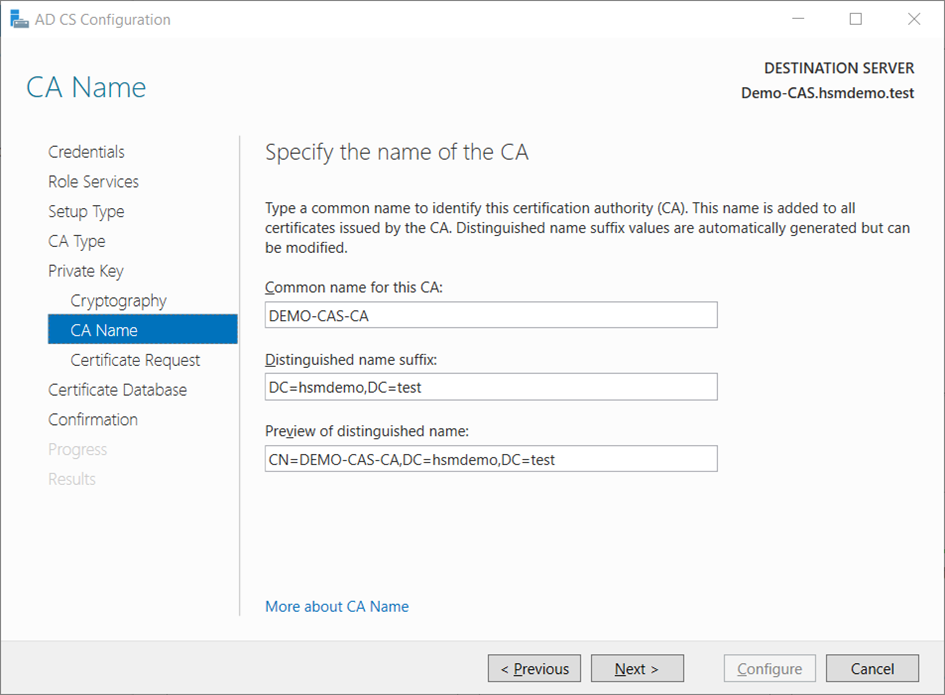
note
You should not use the name of the computer nor FQDN.
- On the
Certificate Requestwindow, selectSave a certificate request to file on the target machinebe-cause our Root CA is offline.
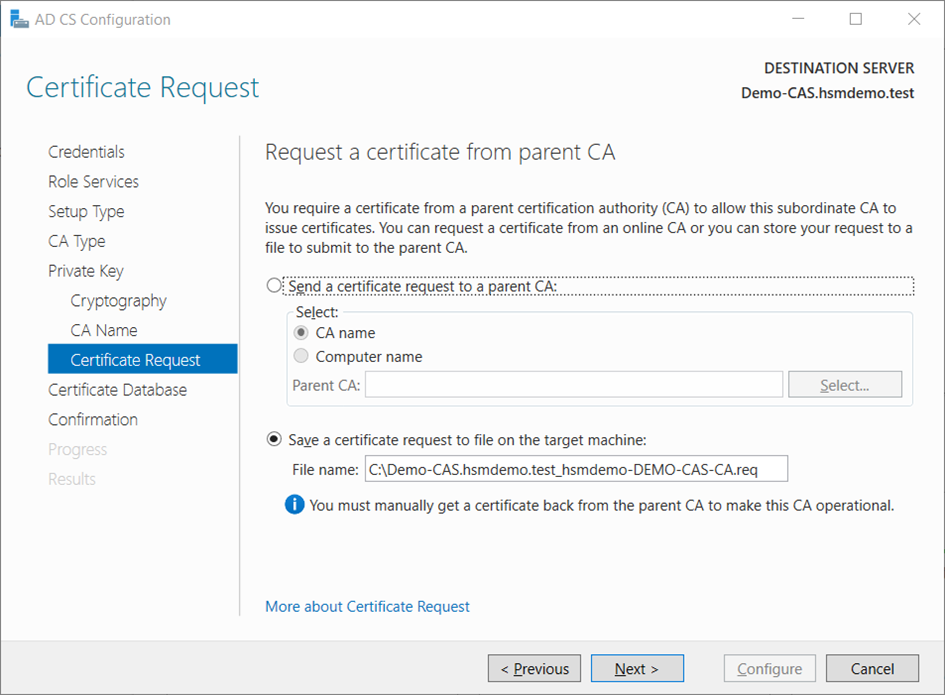
- On the
CA Databasewindow clickNextto use the defaults. - Review your settings on the
Confirmationwindow and clickConfigure.
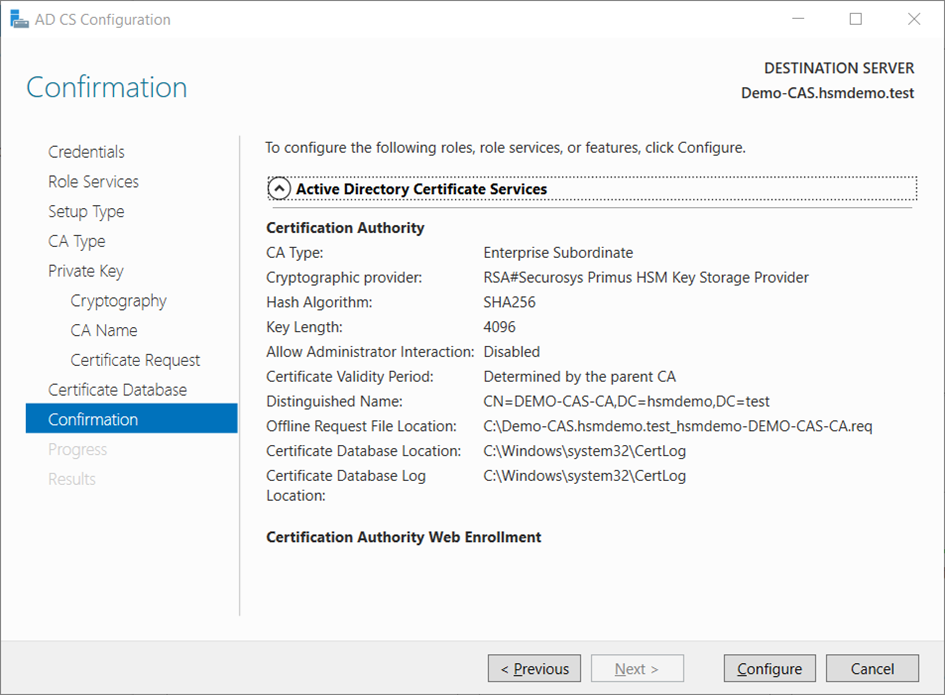
The request file to be signed by the Root CA is saved locally.
- On the
Resultswindow clickClose.
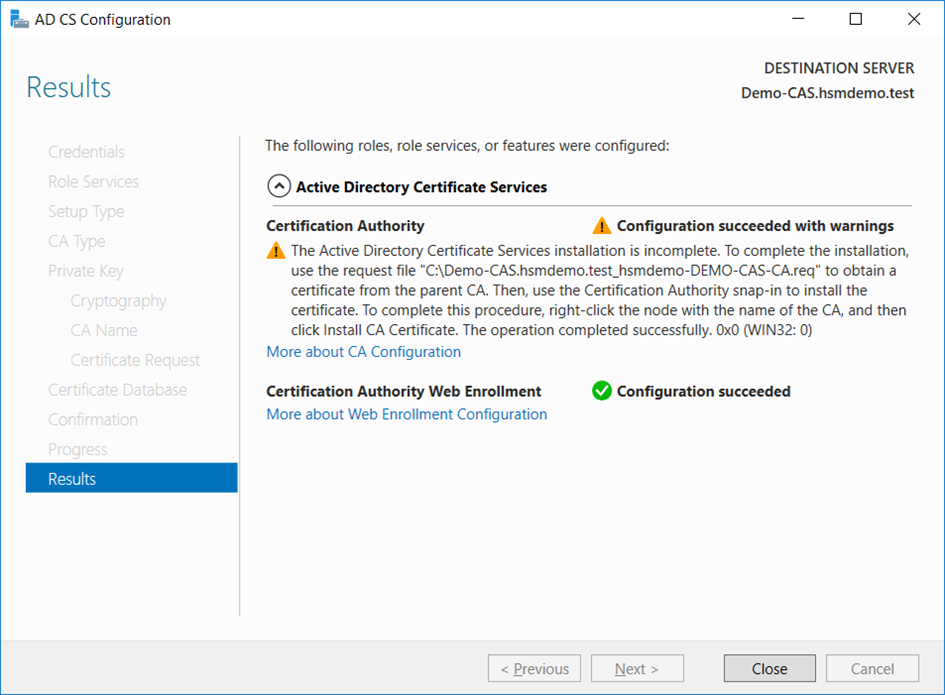
- On the subordinate CA, install the root CA certificate (
.cer) in the local machine’s Trusted Root CA certificate store by right-clicking the file and thenInstall Certificate…
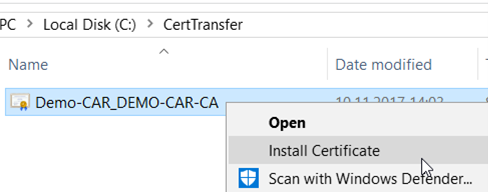
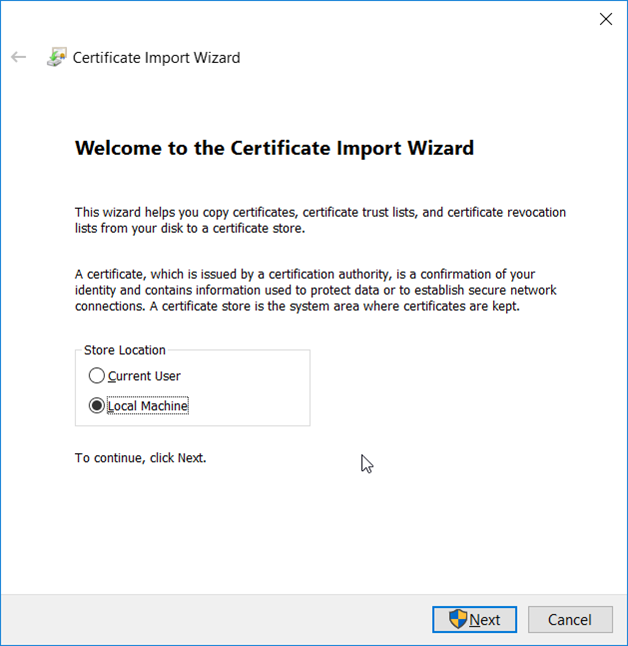
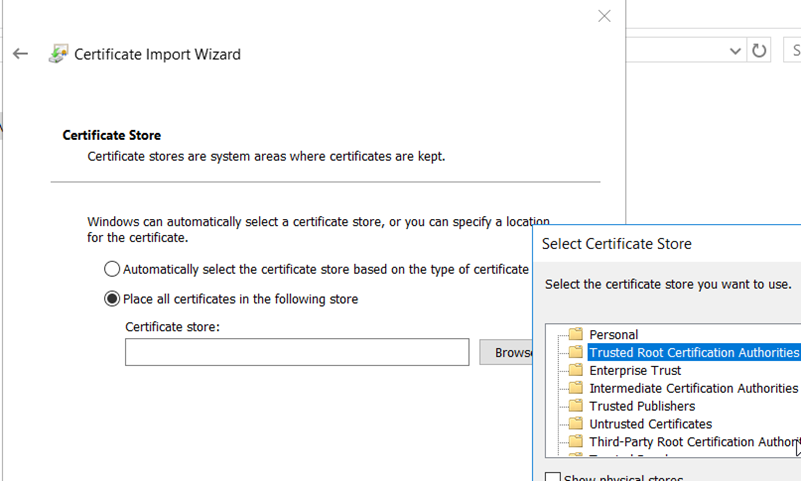
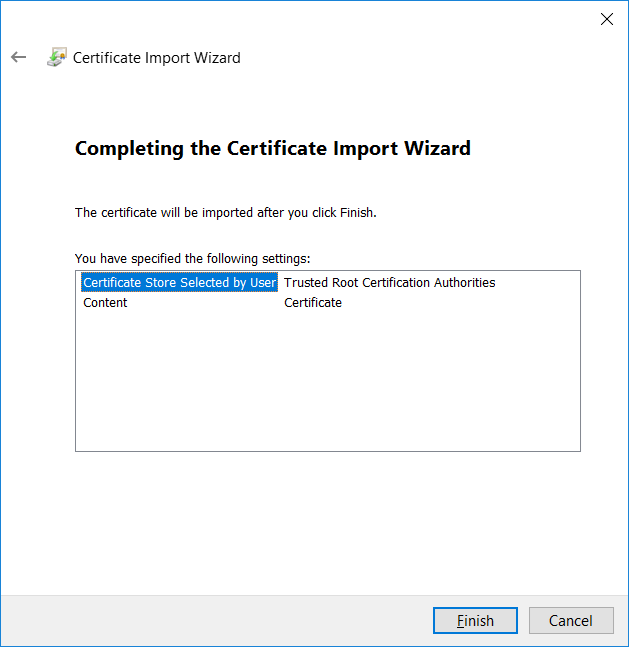
- In case of using CRL distribution by the IIS web-server, create the directory
C:\inetpub\wwwroot\certdataon the web-server and copy the.crland.crtfiles from the root CA server to the above folder.